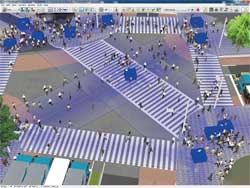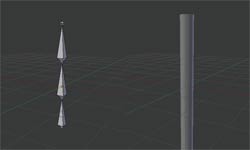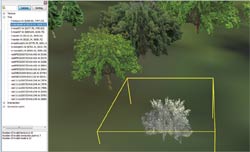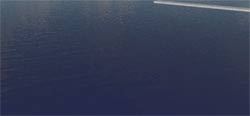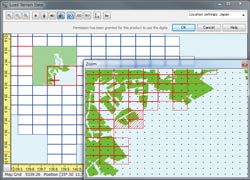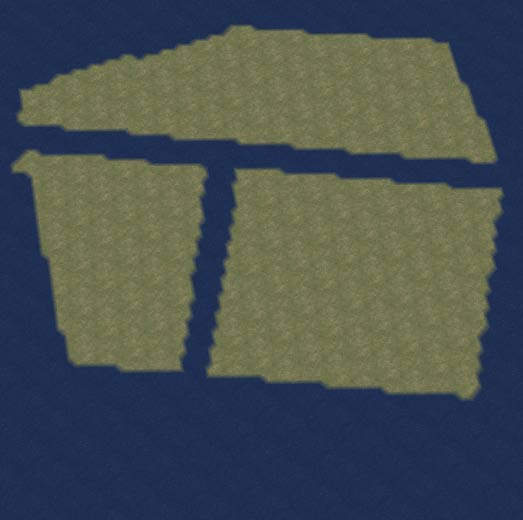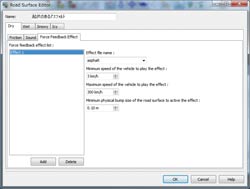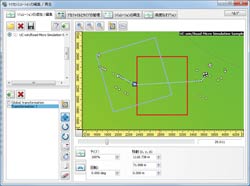The new xpswmm plug-in is used to visualize the results of the flood analysis
from xpswmm.
This Version 6 revision enables the user to show the result of an xpswmm
tsunami analysis in a much more realistic manner.
(1)Improvement of Visual Quality
The degree of reflection of at the water surface and the amount of refraction
of the light can be adjusted, and the following functions are implemented.
- Completion of the mesh and the smooth representation of the shoreline (Figure
9)
- Expression of waves on the water surface (Figure 10)
- Representation of splash
 |
|
 |
| Figure 9 Smooth shoreline |
|
Figure 10 Waves on water |
The water surface in Version 6 expresses not only the detailed ripples
but the reflection of sky, sun, moon etc., leading to a much more realistic
visual representation of the 3D environment.
The rate of reflection on the water surface and the light's refraction
is calculated using the Fresnel's equation. The image on the left in figure
11, shows a situation that has a great amount of reflection due to the
water being shallow, conversely, the 3D water is shown to be much darker
in colour if the angle of the visual line is deeper.
 |
|
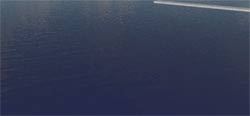 |
Figure 11 More reflection when visual line is shallow (Left)
More refraction when visual line is deep (Right) |
(2)The Visualisation of the Level of Damage to Buildings (Under Development)
In this revision of the software, the drag acting on buildings by the tsunami
is calculated and a function that visualizes the degree of building damage
is implemented.
The degree to which each building is damaged is calculated from the 'suction
power' parameter of energy (in kJ) set for each drag of the tsunami and
the building in question. This is shown within the software through the
changing of its colour depending on the tsunami's power, Table 2.
Moreover, though the damages caused on buildings are commonly considered
in terms of the water height, this plug-in calculates the damages on buildings
using the information obtained from xpswmm (the depth, speed, waterpower
calculated from the building shape and resistance to the waterpower), thus,
making the result more accurate.
Table 2 Example of contour colour based on the levels of damages on buildings
| Minimum(kJ) |
Maximum(kJ) |
Colour |
Sample colour |
Level of energy and breaking |
Height of wave(m) |
| 0.00 |
0.50 |
Blue |
|
No-swimming warming issued |
0.00-0.25m |
| 0.50 |
1.25 |
Green |
|
Adults unable to stand |
0.25-0.50m |
| 1.25 |
2.50 |
Yellow |
|
|
0.50-0.70m |
| 2.50 |
5.00 |
Orange |
|
Wooden structures partly damaged |
0.70-1.00m |
| 5.00 |
10.00 |
Dark orange |
|
|
1.00-1.50m |
| 10.00 |
20.00 |
Red |
|
Danger of complete collapse |
1.50-2.00m |
| 20.00 |
30.00 |
Dark red |
|
|
2.00-2.50m |
| 30.00 |
100.00 |
Purple |
|
|
2.50-5.00m |
| 100.00 |
- |
Black |
|
|
5.00m- |
|